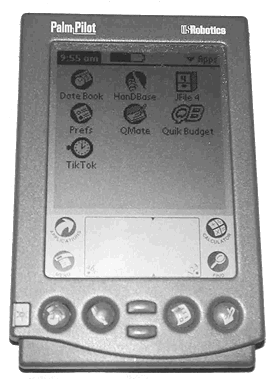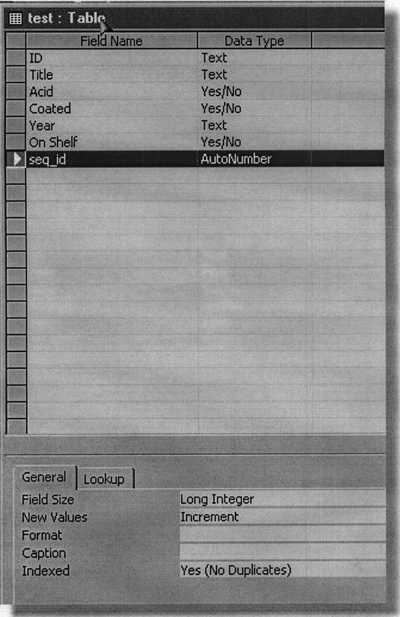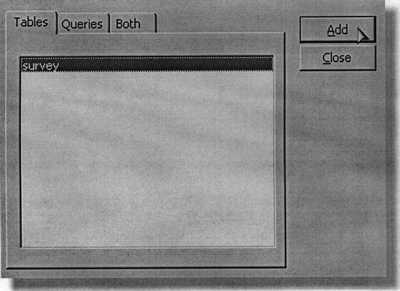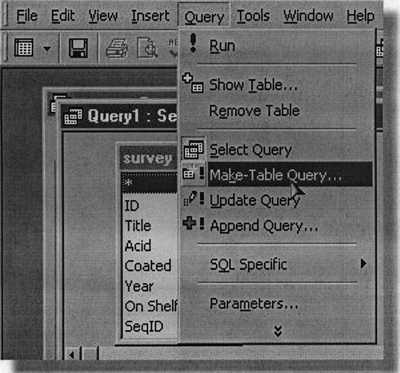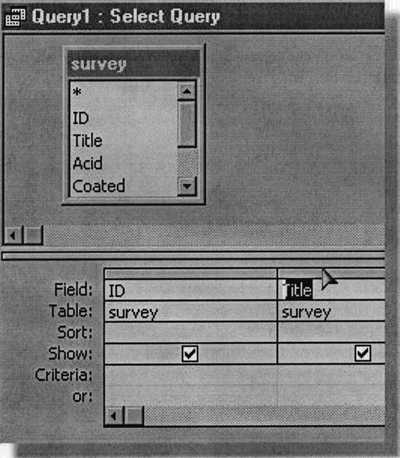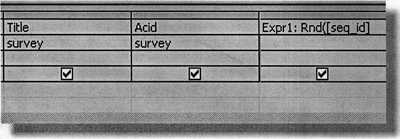The Use of Handheld Computers in Preservation and Conservation Settings
by Andrew Robb and Jeanne DrewesPresented at the General Session, AIC 28th Annual Meeting, June 8-13, 2000, Philadelphia, Pennsylvania. Received for publication Fall 2000.
Abstract
The presentation will discuss new and interesting uses for handheld computers, such as the Palm II and Palm Pilot, in two different, but complimentary, conservation settings. The handheld computer greatly reduces data entry time by providing a way to record data quickly and easily. Data can then be transferred to a desktop or laptop computer database or spreadsheet application for manipulation and storage. Their small size and long battery life allow them to be used in situations where laptop computers are inconvenient. Topics to be presented include: the use of the handheld computer in tracking objects, conducting surveys, and in documenting treatments. Concrete examples will be discussed regarding the use of these devices in everyday conservation practice; particular software packages will not be discussed in great detail. The presentation will conclude with a look towards future uses of these devices and we hope to begin a dialogue with others who might wish to design other uses for similar devices and similar projects.
Introduction
Fig. 1. View of a typical opening menu on a Palm handheld computer
Since their invention, computers have become more powerful while becoming smaller and less expensive. What once took millions of dollars and a large room can now be purchased for two hundred dollars and easily carried in a pocket. In 1946 scientists and engineers at the University of Pennsylvania activated ENIAC, the world's first electronic, large scale, and general-purpose computer. Its cost of almost five hundred thousand dollars would be just over four million dollars today. ENIAC processed five thousand operations/second and occupied one thousand square feet. By comparison a typical handheld computer, such as a Palm III, has many times the computing power and is far cheaper (fig. 1). A Palm III costs less than two hundred dollars and is two hundred times more powerful than ENIAC. In addition a Palm III has a much larger storage capacity of two megabytes of information in a flash memory chip. This is enough to hold many thousand records and necessary software. Newer models can hold eight megabytes or more. Advances in technology and decreasing cost have allowed more and more people to use and manipulate data in an increasing large number of situations.
Fig. 2. View of a Palm handheld computer in use
In preservation and conservation settings, handheld computers can improve documentation by providing quick entry of, and access to, information gathered in course of our work (fig. 2). For example, information for surveys, examination, and treatment documentation can be entered on the handheld computer and transferred to a desktop database, such as Access or Filemaker. Tracking object location can be done in the same manner. Word processing documents, such as emergency response and courier manuals, can be distributed and made more accessible by the use of handheld computers.
Fifteen years ago desktop computers came into use in conservation settings. We are at a similar juncture with handheld computing. This paper will begin by providing an overview and introduction to these devices. This will be followed by a discussion of the use of a Palm III in a survey of the condition of books. The paper will conclude some thoughts concerning the potential of these devices and other information tools.
A Brief History of Handheld Computers
Personal digital assistants (PDAs) were developed to make information such as a personal calendar available on both a desktop and handheld device without the need to update both manually. As computing costs went down these devices have evolved into versatile computers that can now perform many of the functions of a desktop computer, such as databases, spreadsheets, word processing, document reading, and other applications. The fundamental idea of a handheld computer is to make data entry and access more portable. Desktop and even laptop computers cannot be used in many situations where portability is needed. Most handheld computers have backlighting or color screens so that they can be used in dark or dimly lit places. Handheld computers typically use two AAA batteries and have a battery life of many days to weeks depending on amount of use.
One of the first widely used handheld computers available to the consumer was the Apple Newton, which was discontinued two years ago. While it had many impressive features, such as excellent handwriting recognition, the Newton proved to be too big and expensive. It also lacked connectivity tools, so moving data back and forth from the Newton to a desktop computer was very cumbersome. This proved to be a major problem with the platform since the small screen size of a handheld computer limits the effectiveness of using the handheld computer by itself. The innovation of the Palm platform was the realization that data can be easily entered on the handheld and then transferred to a desktop or laptop computer with a larger screen and more powerful processor.
These devices do not have hard drives or floppy disk drives. Data is stored in random access memory chips in the computer. This greatly increases battery life, while keeping devices small. The downside of this approach is that if the batteries stop supplying power all data is lost. Most devices signal the user of low battery condition to allow time to replace battery without data loss. Data is backed up by transferring data to another computer. Also some models are using compact flash cards like those used in digital cameras to back up and store data.
Today the Palm operating system (used by Palm, Handspring, TRG, and Symbol) has a major share of the handheld market. Originally this type of handheld computer was known as a Palm Pilot, and many people continue to refer to the platform in this way. The Palm platform was used for the survey described in this paper, but other platforms, such as Psion, Windows CE and Pocket PC, can perform similar functions with various advantages and disadvantages.
Data Entry
Most handheld computers have a touch-sensitive screen that allows for data entry with a plastic stylus. This allows for data entry by writing, although most operating systems cannot easily interpret ordinary handwriting. The Palm operating system requires the use of a standard set of characters called Graffiti. In this way processing power is not used to learn the writing style of an individual user. Most people find this system to be relatively easy to learn and achieve a basic level of mastery in a few hours. Writing speed between twenty and twenty-five words per minute is possible with Graffiti. Data entry is also possible in many database applications by the use of checkboxes and the selection of text from popup lists. Information can also be entered through a touch-sensitive screen or by an attached keyboard. In addition data can be entered by a growing number of accessories such as bar code readers, global positioning systems, and cameras. As the handheld computer market expands an extensive number of after market products is developing to serve many uses.
Transferring Data
Once data is in the handheld computer it can be transferred to other devices, including desktop computers, laptops, and other handheld computers. Transfer of data between the handheld and other computers is possible through cables, infrared beaming, modems, and in some models by wireless communication. This transfer also provides a backup of the data on the handheld computer.
Data transfer can take place in one of two ways. Data can be moved in one direction from one computer to another, or data can be synchronized between two data sources. For example a database can be created on the handheld and moved to a desktop computer. Just as easily a database can be created on the desktop computer and moved to the handheld. This dataset can then be updated on the desktop computer and subsequently moved back to handheld. This approach overwrites the original data in the handheld database. Often this is undesirable when data is changed on both computers. Synchronization software allows for updating of information within each dataset. The two data sets are compared and changes made are reflected in both so the data sets match one another. If conflicts arise the synchronization software notes these areas and allows for the user to decide what data to keep. Synchronization is a very powerful tool because it allows for easy and accurate updating of records. Data transfer and synchronization software is available for a wide variety of desktop operating systems including Windows, Macintosh, Unix, and Amiga.
Using a Palm Pilot to Conduct Surveys and Inventories in Libraries and Museums
The Palm Pilot personal organizer is an efficient tool for conducting various types of surveys based on data from catalog and collection management systems. With a few pieces of inexpensive software, an extract from the collection management system, and some survey design work, you can turn your Pilot into a handheld survey tool. This case study is but one example of how data can be entered and used on a handheld computer. Other applications such as word processing and spreadsheets have similar counterparts on the handheld device. This particular case study involved a collection level survey used to determine the number of acidic text blocks in a collection. The following is an overview of steps to use the palm device and how to create a random sample of survey data.
What You Need
The following items were the ones we chose to perform the collection survey with the Palm Pilot. There are other products available that will accomplish the same task, but for the sake of brevity we will describe only what was done at Michigan State University (MSU). The following equipment and software were essential for this survey. Other software could be used; for example Filemaker Pro can be used in place of Access.
- A Palm (handheld) with enough free memory to store the survey database. (MSU has used a Palm III and Palm Professional.)
- The Palm Desktop software installed on a PC running Windows 95, 98, 2000, or NT.
- Microsoft Access 97 or Access 2000 installed on the PC with the Palm Desktop software.
- DDH Software's HanDbase, an inexpensive and useful database for the Palm (operating system).
- Nixdev's dbX for Access 97 or dbX for Access 2000, depending on the version of Access in use.
- A downloaded file from your catalog or collection management software that can be imported easily and accurately into Access. At minimum the file should have the following attributes for the items you wish to survey:
- The unique identification number such as a call number or accession number in order to locate each item.
- Any other data that describes the location of the item.
- Title or name of the item.
- Any other data that may be needed for the survey.
- The file should contain all the items from the population being surveyed.
- For ease of import into Access, download the file in a comma delimited format with quote delimiters enclosing text fields. Other formats work but may require more effort to import.
Getting Started
The design of the survey instrument is perhaps the most important step in the process. Having clear criteria for each category to be assessed is the first step. Taking a standard survey instrument and automating it for database entry is a simple transfer step, but beware of too many categories to survey. Using information from the management system or catalog to seed the database with the items reduces manual input. Determining the questions to answer is key to good survey design. The necessary fields to be used from the collection management file depend on the questions to be asked. Some examples of criteria to define survey parameters are by the following:
- by location;
- by call/accession number range;
- by collection;
- by format/type;
- by usage/exhibition;
- by date added to the collection;
- by preservation/conservation project, etc.
Once the collection management fields are determined the following are required for download:
- comma delimited format;
- text delimited with quotes;
- consistent data structure is required;
- each item must have a unique identifier.
Determining which data elements are necessary in the field for the survey is the next decision to be made. The criteria being evaluated (condition, acidity) are needed, but also the identifying or location information. These elements need to be copied to a separate survey database to reduce the size of the database copied onto the Palm device. Use check boxes to indicate yes or no whenever possible. Use pull-down/pop-up menus to select items where multiple choices are required to ensure data consistency. Once these decisions are made and the format set in the survey database you are ready to use the transfer software to put the information needed on the Palm device. After installing Access and dbX on the PC and HanDbase on the Palm Pilot, import the downloaded data into Access using its file import features. For the purposes of brevity this article will assume knowledge of Access database.
Full Survey Or Random Sample?
If every record in the downloaded data file is to be surveyed then skip this section. It's more likely that a survey of a large group of items will be done by a randomly selected percentage of a given survey population. That information will then be used to draw conclusions about the larger population. To select a random sample from the Access database the AutoNumber feature can be used.
Fig. 3.
Open the database and select the Design View (right click/Design View). Type "seq_id" in the next Field Name field and in the Data Type pulldown menu select AutoNumber (fig. 3). In the Field properties panel select Field Size: Long Integer; New Values: Increment; Indexed: Yes (No Duplicates). The remaining properties are left at defaults. Save the changes to the database. The new field will contain unique sequential numbers, which can be used later to perform other actions on the database.
1. Create the Random Sample With a Query
Fig. 4.
Select the Queries tab on your database and select the database from the displayed list. Click the Add button then click the Close button to close the window (fig. 4).
2. Create a Make-Table Query to Generate Random Numbers in Each record.
Fig. 5.
From the Query Builder window select Query/Make-Table Query (fig. 5). When prompted give the new table the name "randomsample" and create it in the Current Database.
The Make-Table Query type generates a totally new table from criteria you supply in the query. Using an Access programming function to generate a random number in each record in the newly generated database table allows the random number to sort the database in a random order.
3. Create the Random Sample Database for the Palm Pilot
The next step is to determine which fields you want to place on the Palm Pilot in order to perform the physical survey. Limiting the data on the Pilot to only that needed to actually perform the survey is the best method we have found. Once the survey has been completed it is possible to tie back to the remaining data in Access using the sequential ID number created earlier.
Fig. 6.
Double click each of the fields needed to migrate to the Palm Pilot so that they appear on the field list below (fig. 6). Select the fields in the order they should appear on the Palm Pilot screen; that database will use the same field order by default and this is the easiest place to determine the actual order. Be sure to include the seq_id field created earlier.
After adding the fields you must create a new field that will contain the random number.
Fig. 7. Note: The example in the right column doesn't show the rightmost parenthesis because of the column width.
In the next blank field column (fig. 7), type in the expression: Expr1: Rnd ([seq_id]).
Execute the query by clicking on the ! icon and answer Yes to the Paste New Records prompt and the new table is created. When you examine the new table you will see a new field named Expr1 containing random decimal numbers between 0 and 1. Those numbers are used to select the random sample.
4. Select the Random Sample
Determine the percentage of the original database needed to random sample and multiply it by the total number of records in the database to get the number of records for the random sample. For example: .25 x 6734=1684 records for a twenty-five percent sample. Open the randomsample database in the spreadsheet view, click on any number in the random number column then click on the Sort Ascending icon or select Records/Sort/Sort Ascending from the menu. The random numbers then sorts the database.
In a block either at the beginning or the end of the table, delete the number of records needed to leave the survey sample you calculated. After deleting the extra records a good random sample of the original data remains.
After survey information is entered in the handheld it must be synchronized with the PC database. This was accomplished in this case study using dbX software. The dbX software works by overwriting either the Palm database or the Access database, depending on which direction you are synching. Because of this, synching to the same Access database from more than one handheld without overwriting existing survey data is not possible. If the survey requires the use of more than one handheld you must break the random sample database into smaller databases that are used on each handheld and re-combine them after the survey is complete. The multi-user features of dbX permit more than one handheld user to use the program for transferring databases to Access.
If the random sample database needs to be linked to the original database, use the seq_id field to join the two tables together. To link the tables select Tools/Relationships from the menu. Select the original database and the random sample database from the displayed list with the Add button, then close the list box.
If necessary use the scroll bar on the field lists to show the seq_id field on both tables. Click on seq_id in one of the tables and drag to seq_id on the other table. If a dialog box appears click OK. The relationship ties the two databases together based on matching the two seq_id fields. If you use data from both databases in queries or reports be sure to use the fields from the randomsample database over those in the original database since they may have been updated during the survey.
Fields that you define as yes/no in Access may not be synched to the Palm handheld as checkboxes during the first synch. After the initial synch you may modify the field type in HanDbase to checkbox.
This case study shows the steps for setting up a collection level survey. There are of course many additional steps in analyzing the data you have obtained. It is useful to start with test data to be assured that the data can be analyzed with the available software. Discussion of analysis goes beyond the subject of this article.
Conclusions
Handheld computers have a number of advantages. They are inexpensive, very portable, and have a battery life of many weeks. They allow for easy access and entry of information. Most operating systems have excellent integration with the desktop and laptop world. Data from databases, spreadsheets, word processors, websites, calendars, and other applications can be exchanged quickly and accurately between many computers. Small screen size is the biggest limitation of these devices; only a small amount of information can be seen at any one time. Learning how to enter data by writing requires a certain amount of time and some users find this frustrating. Lastly, at this time, some expertise with computers is needed to use these devices to their fullest potential. However as they become more prevalent they are becoming easier to use and incorporate into one's work. Handheld computers and other small devices, such as mobile telephones, are playing an increasing role in how data is produced and accessed in many fields, including medicine and inventory management, as well as preservation and conservation settings.
It is easy to become enamoured of new tools. Our enthusiasm for this one is tempered by the awareness that handheld computers have limitations and are not for everyone. However, we believe that these tools can make an important contribution to improving our work and documentation. A conservator must judge whether a tool is the right one for their purpose. We hope that in considering this tool that the reevaluation of your documentation will lead to improved documentation, no matter what you may decide to use in your work.
Acknowledgments
Mark Roosa, Director of Preservation, Library of Congress
Doris Hamburg, Head, Preventive Conservation Section, Library of Congress
Mike Moore, Client Advocacy Office, Michigan State University
Selected Resources
A wide variety of resources concerning handheld computers are available on the World Wide Web. In fact, most software is purchased and distributed over the Internet. Listed below are just a few helpful websites.
Handheld Platforms
Palm
Windows CE (Pocket PC is a smaller variant)
Psion
Apple Newton (no longer in production)
Palm Equipment
Palm Computing <http://www.palm.com/>
Palm Pilot (no longer in production)
Palm III
Palm V (compact)
Palm VII (wireless)
TRG <http://www.trgpro.com/>
TRG Pro (Compact Flash reader)
Handspring <http://www.handspring.com/>
Visor (proprietary modules for paging, camera, data storage etc.)
Symbol <http://www.symbol.com/products/>
(integrated bar code reader)
General Resources
Smaller.com <http://www.smaller.com/>
Pen Computing <http://www.pencomputing.com/>
The Gadgeteer <http://www.the-gadgeteer.com/>
Palm Operating System
Palmgear H.Q. <http://www.palmgear.com/>
Palm FAQ <http://www.palmgear.com/faq/>
Palm Info Center <http://www.palminfocenter.com/>
Palm Station <http://www.palmstation.com/>
Attachments
Camera
Kodak Palm Pix (Palm) <http://www.kodak.com/>
Eye Module (Visor) <http://www.eyemodule.com/>
Global Positioning Systems
Rand McNally <http://www.randmcnally.com/>
Database
HanDBase <http://www.ddhsoftware.com/>
Jfile <http://www.land-j.com/>
ThinkDB <www.thinkingbytes.com/>
Converters and Conduits
HanDBase Desktop for Macintosh <http://www.semicolon.com/>
JFile Conduit for Filemaker (Macintosh) <http://www.fmsync.com/fmc/index.html>
Palm File Converter <www.fmsync.com/pfc/>
dbX for HanDBase and Access <http://www.nixdev.com/>
Spreadsheets
Quicksheet <http://www.cesinc.com/>
Tinysheet <http://www.iambic.com/>
Document Readers
AportisDoc <http://www.aportis.com/products/AportisDoc/benefits.html>
TealDoc <http://www.tealpoint.com/>
CSpot Run <http://www.32768.com/bill/palmos/cspotrun>
QED <www.visionary2000.com/qed>
Word Processing File Converters
Documents to Go <www.dataviz.com/products/documentstogo/>
TealDoc <http://www.tealpoint.com/softdoc.htm>
Web Tools
Avantgo <http://www.avantgo.com/>
Sitescopper <sitescooper.cx>
ISilo <http://www.isilo.com/>
Anyday <http://www.anyday.com/>
Andrew RobbSenior Photograph Conservator
Library of Congress
Jeanne Drewes
Assistant Director for Access and Preservation
Michigan State University Libraries
Publication History
Received: Fall 2000
This paper was submitted independently by the author, and was not delivered at the Book and Paper specialty group session of the AIC Annual Meeting. It has not received peer-review